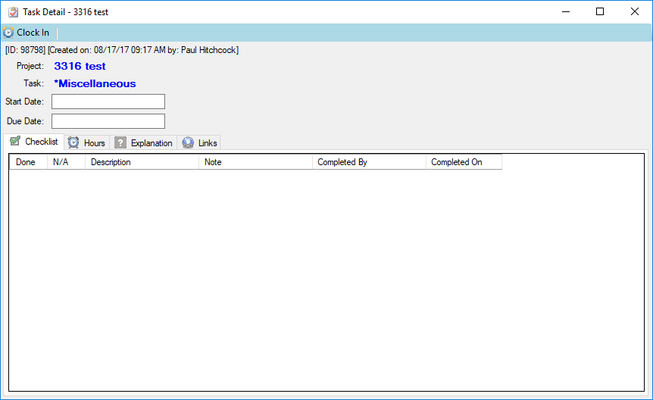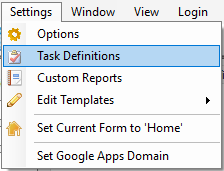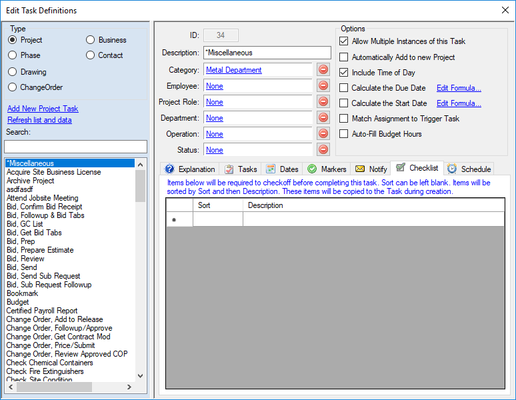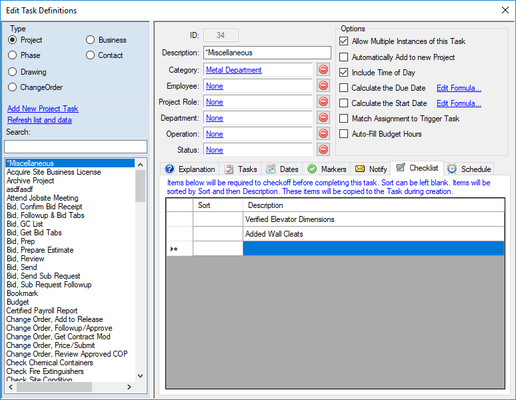How to Modify the Default Checklist for a Task
When a Task is created, it will copy the Checklist item list from the Task Definition to the new instance of the Task. To view the list of Checklist items, right-click a Task and select 'Details' to open the Task Detail window. You can add items to the list for the specific Task Instance by right-clicking the list of Checklist items on the Task Detail window. If you want to modify the list of items that is copied when the Task instance is created, edit the Checklist on the Task Definition.
Step-by-step guide
How to edit the Checklist in the Task Definition
- Open the Task Definition form under Settings on the drop down menu. You will need permission to open this form which can be granted on the Employee form with the permission titled 'Can edit Task Definitions'. Access to this form is typically not granted to everyone since you can modify the default formulas for Tasks that will calculate globally across all Tasks.
- Select a Type, then find and select the Task that will be modified, then select the Checklist tab
- Add one or more Checklist items by typing into the Description field. The Sort column is optional and will accept integer values which you can use to control the Sort order in which the item are displayed. To delete a row, right-click it and select 'Delete'
Related articles